Log in to CalCentral and navigate to the My Academics tab and select the Enrollment Center option on the Class Enrollment Card. More detailed instructions can be found here.

You will be brought to the Enrollment Center. From here, use the side panel to make your enrollment decisions.
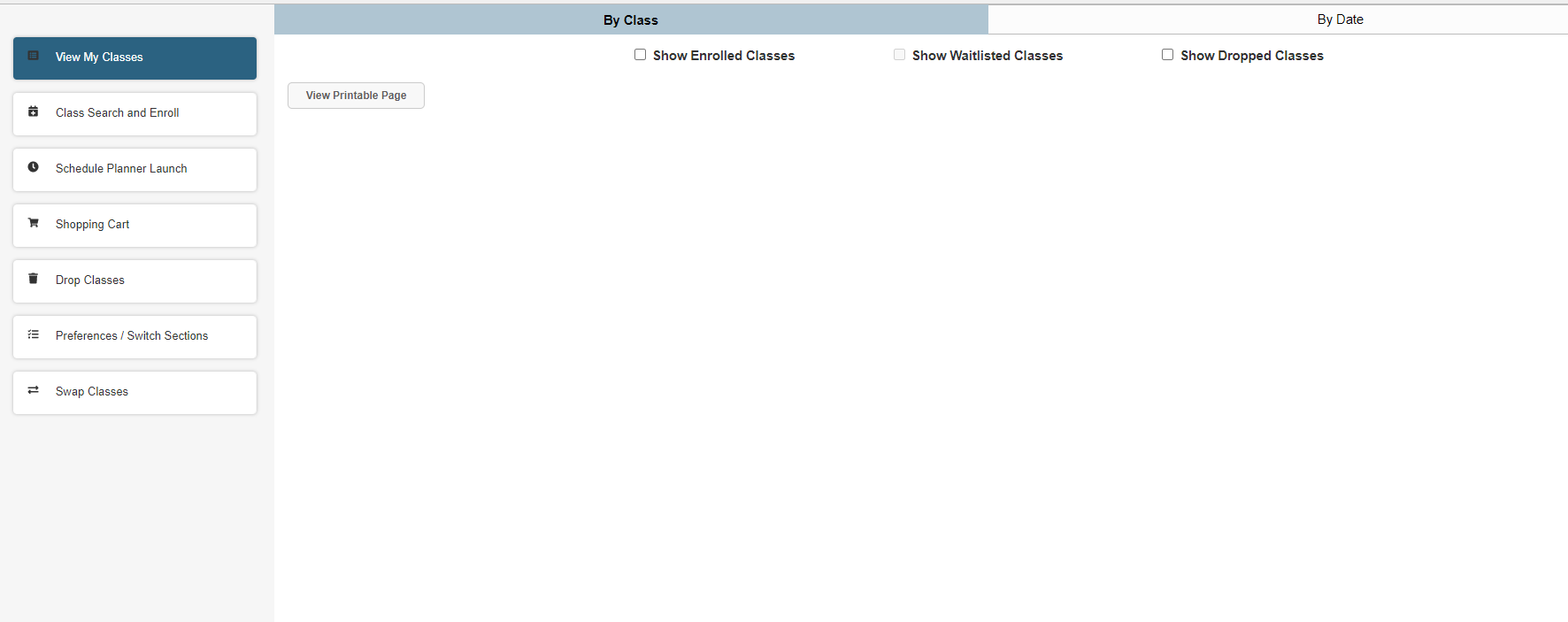
To enroll in a course, select the Class Search and Enroll option.
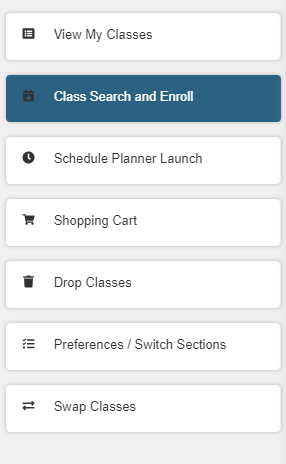
You will be directed to the Class Search page to find the course you wish to add.
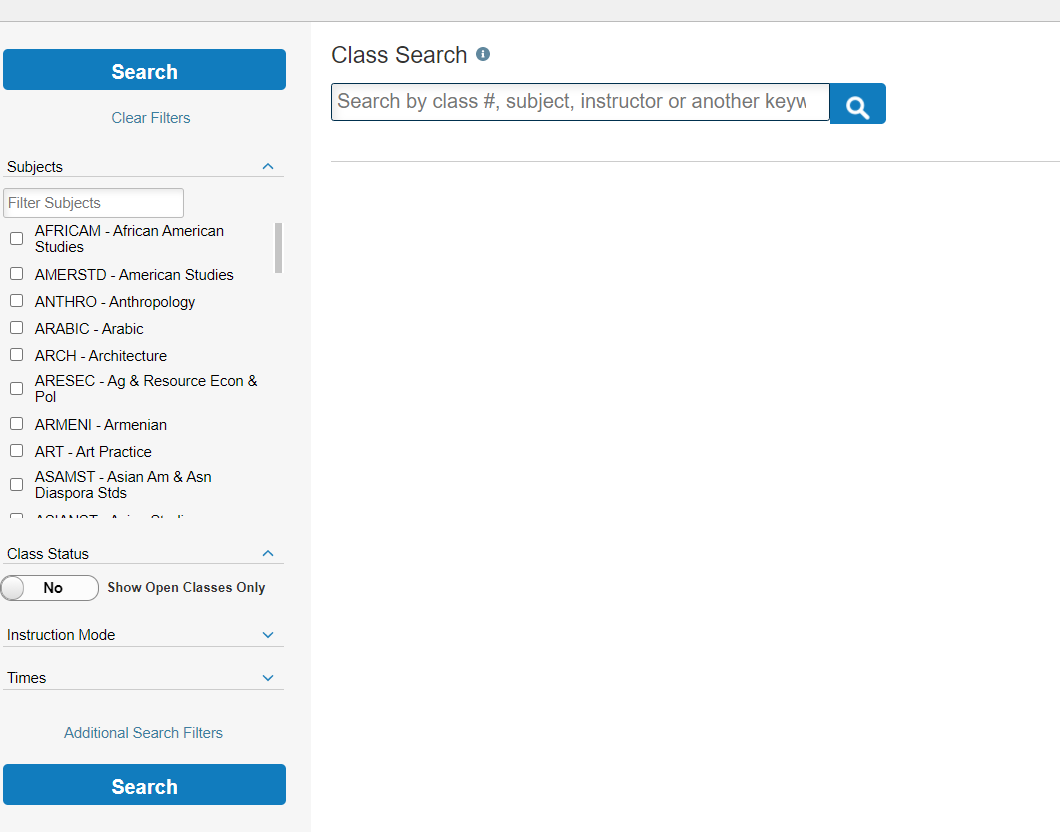
Once you have found the class you wish to enroll in, click on the course, and select the option to Enroll or Add to Cart in the pop-up box.
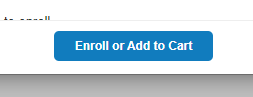
You can continue to add courses to your Shopping Cart. Once you have completed all your selections you can select Shopping Cart from the side panel to enroll in your course(s).
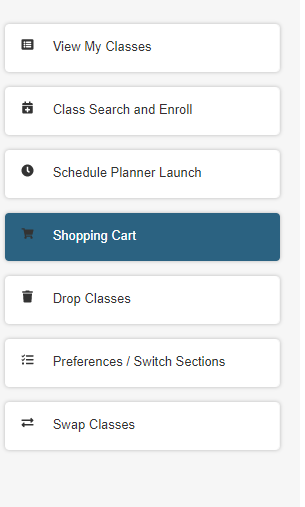
If you wish to add a class after instruction has begun, it is strongly recommended that you attend the class and speak with the instructor first. Even if you add a class before the relevant deadline to add courses, it’s important to confirm with the instructor that you can successfully catch up on any missed material and complete the coursework.
If you are enrolled in only one class and want to enroll in a different class, you must use the Swap function to switch to another class or add the new class first then drop the class you no longer want. For step-by-step instructions, see How to Swap Courses.
Please be aware of your session’s enrollment deadlines before adding any classes, as any additional tuition and fees charged will not be refundable if the relevant deadlines have passed.